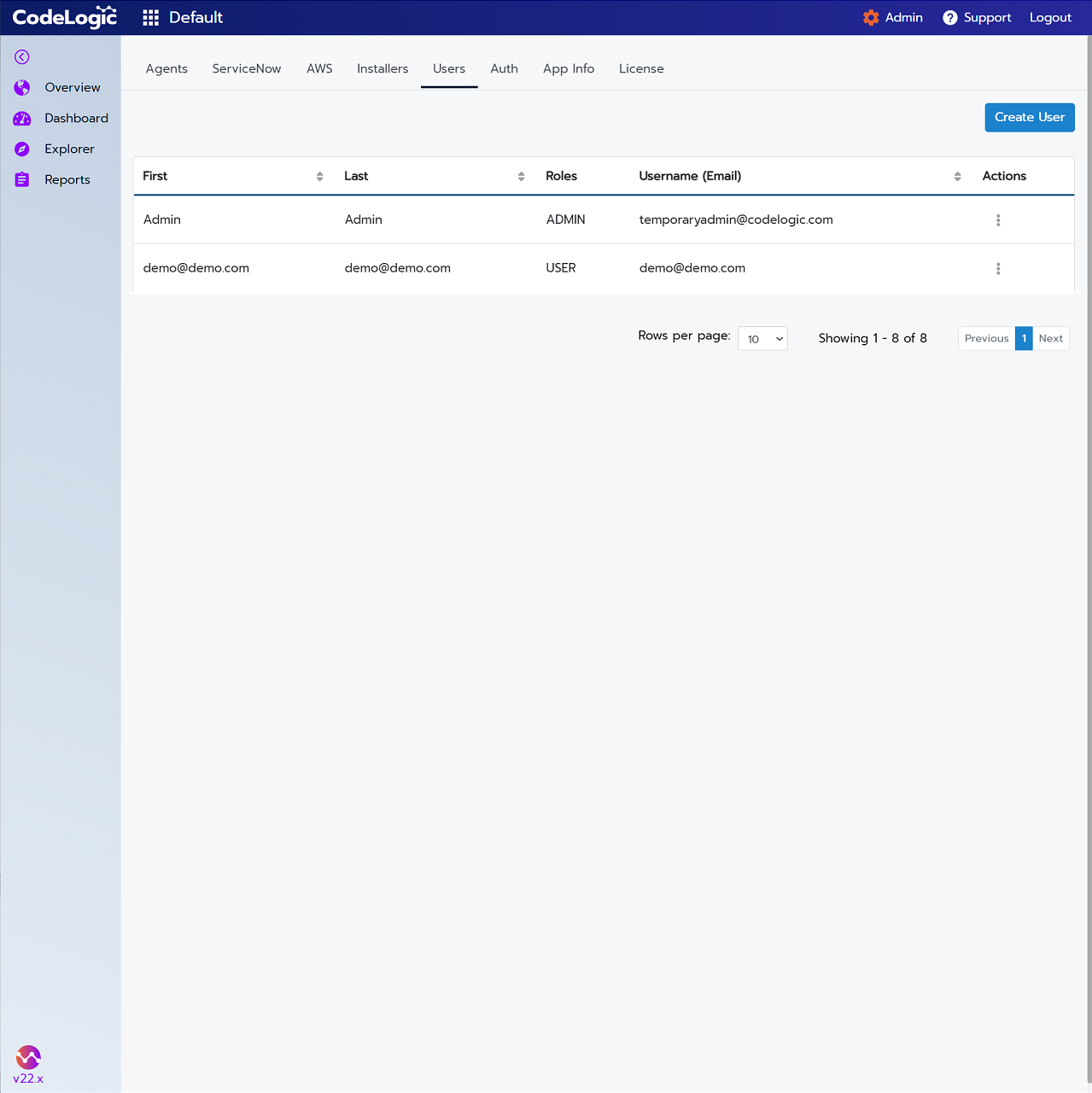Creating Users
Note
Only CodeLogic Admins can access the Users tab.
If you are using Azure AD for server authentication you do not need to manually create users. For more information see, Setting Up Azure AD Authentication.
- Click Admin in the upper right corner, then select the Users tab.
- Click Create User.
- The Create User window is displayed.
-
Enter the user information in the fields provided.
- Username - The Username must be a valid email address.
- First Name - The user's first name.
- Last Name - The user's last name.
- Role - Select the user role from the drop-down menu.
- Currently there are two choices, Admin or User.
-
Password - Enter a password for the user.
Note
The password must be at least 8 characters in length and contain one number and one uppercase letter.
-
Confirm Password - Re-enter the password for the user.
- Click Save.