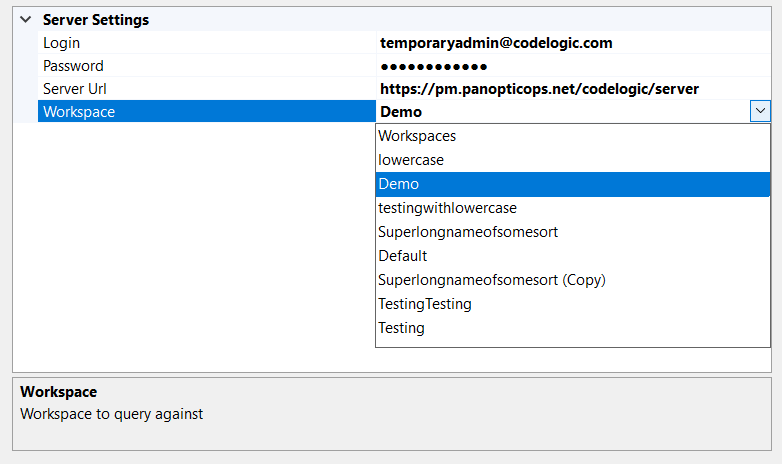CodeLogic Extension (Visual Studio)
CodeLogic plugins and extensions display this dependency information within supported IDE's. With this additional dependency information, developers can make a more informed decision about code changes.
The CodeLogic Visual Studio Extension is compatible with Visual Studio 2019 v16.11+ and Visual Studio 2022.
- Download the Visual Studio Extension
- Install the Extension
- Configure the Extension
- Use the Extension to Find Item Dependencies
Before You Begin
You must have CodeLogic installed. You also need to have performed a binary scan of your application.
Download the Visual Studio Extension
-
Click Admin and then select the Installers tab.
-
Click Download on Extension for Microsoft Visual Studio 2019 or Extension for Microsoft Visual Studio 2022 to download the extension.
- The Visual Studio Extension downloads as a VSIX file.
Install the Extension
- Double-click the downloaded VSIX file.
- The VSIX Installer installs the CodeLogic Extension.
Configure the Extension
Important
If you do not complete the following steps, or leave any of the CodeLogic Options blank, you will receive the following error message:
You must configure all CodeLogic Options before using this command
- From the Visual Studio menu bar, click Tools and select Options.
- The Options window opens.
- Select CodeLogic Settings from the left side of the Options window.
- Enter the Login for your CodeLogic Server.
- Enter the Password for your CodeLogic Server.
- Enter the Server URL of the CodeLogic Server.
- Example Server URL:
http://192.168.1.1/codelogic/server.
- Example Server URL:
-
Select a Workspace from the drop-down menu.
Note
For more information, see Workspaces.
Use the Extension to Find Item Dependencies
- Open your solution in Visual Studio.
- Right-click on a method, class or field and select Find All CodeLogic Usages.
- The CodeLogic References window opens.
- Expand the items on the left to view the dependencies.
- Select an item to be taken to the Item Details page in CodeLogic.