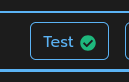Configure a Slack Integration
Table of contents
- Introduction
- Pre-requisites
- Create a new Notifications Configuration
- Define your new configuration
- Test your configuration
Introduction
CodeLogic can send notifications to external chat services. For example, you could configure CodeLogic to notify a Slack channel when analysis of a change request is complete. This guide will walk you through configuring notifications for Slack.
Pre-requisites
You will need a Slack API token to authorize CodeLogic to communicate with Slack
Instructions to Create a Web API Application
For more details, see: Create app on the Slack website.
-
Create a Slack app
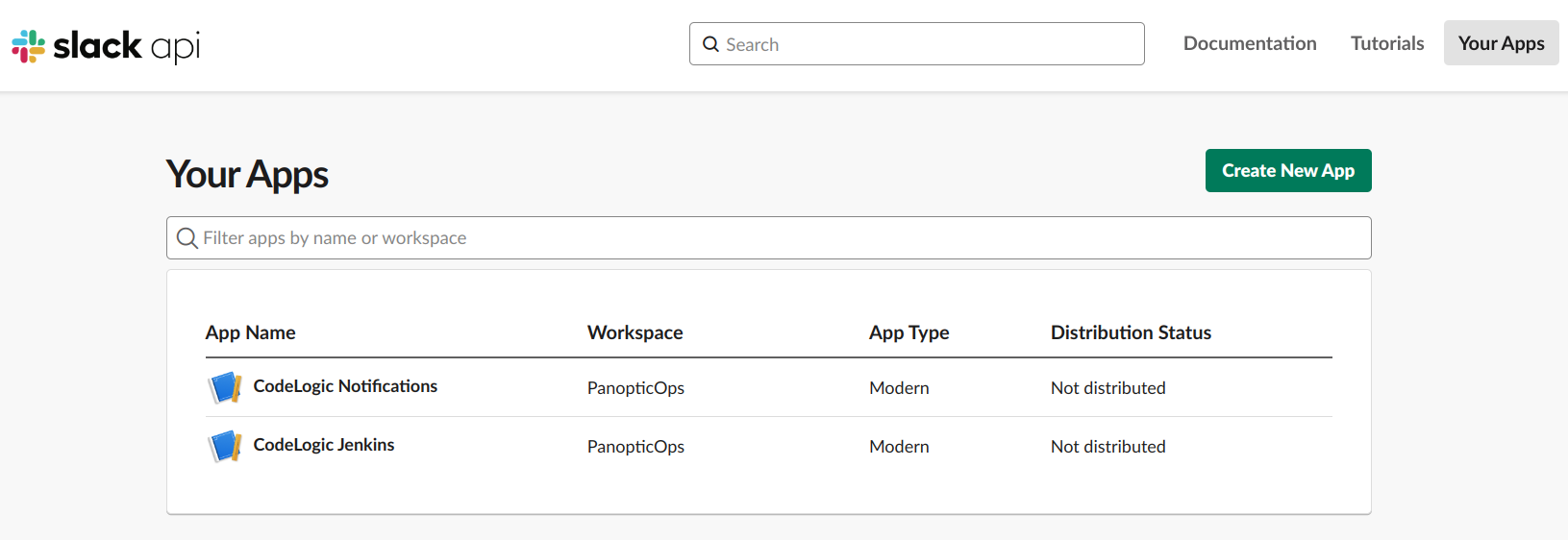
-
Install the app
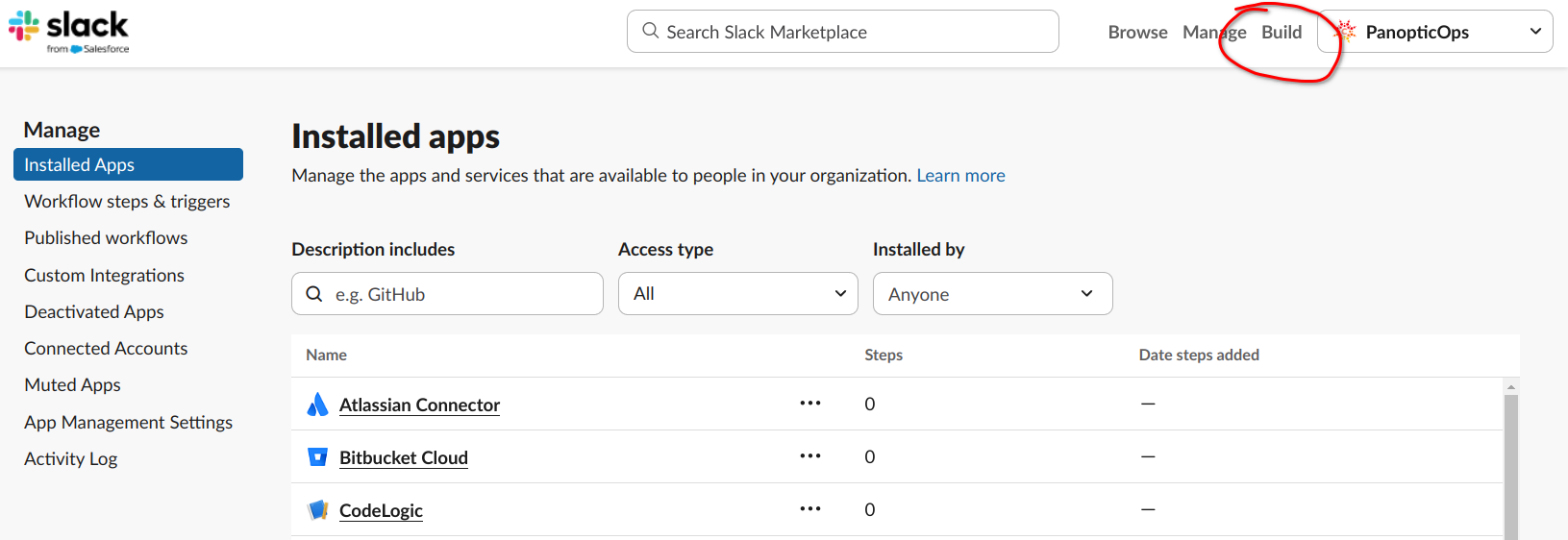
-
Navigate to "OAuth & Permissions"
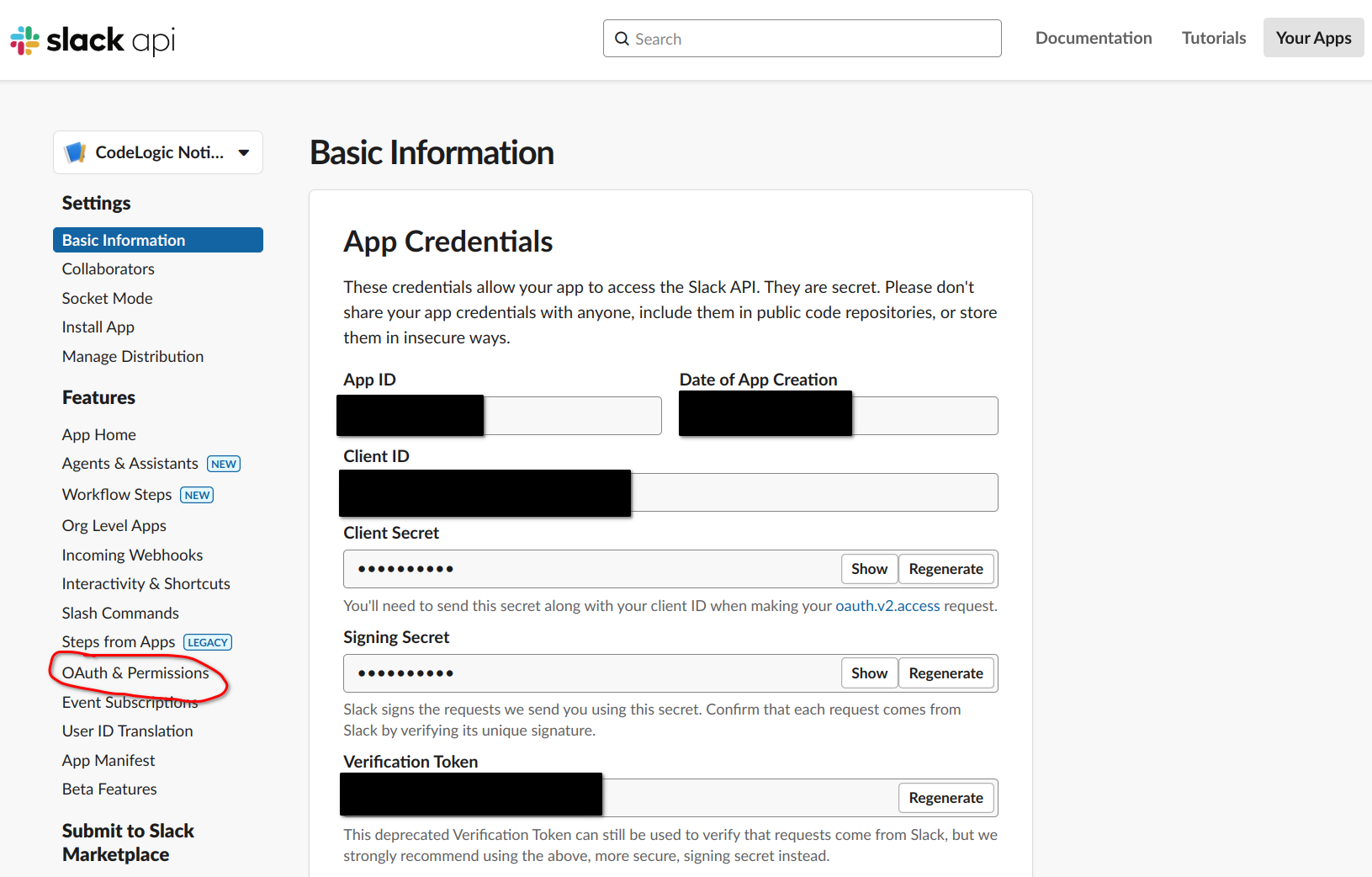
-
Refer to your "Bot User OAuth Token" (starting with
xoxb-) when configuring Slack notifications in CodeLogic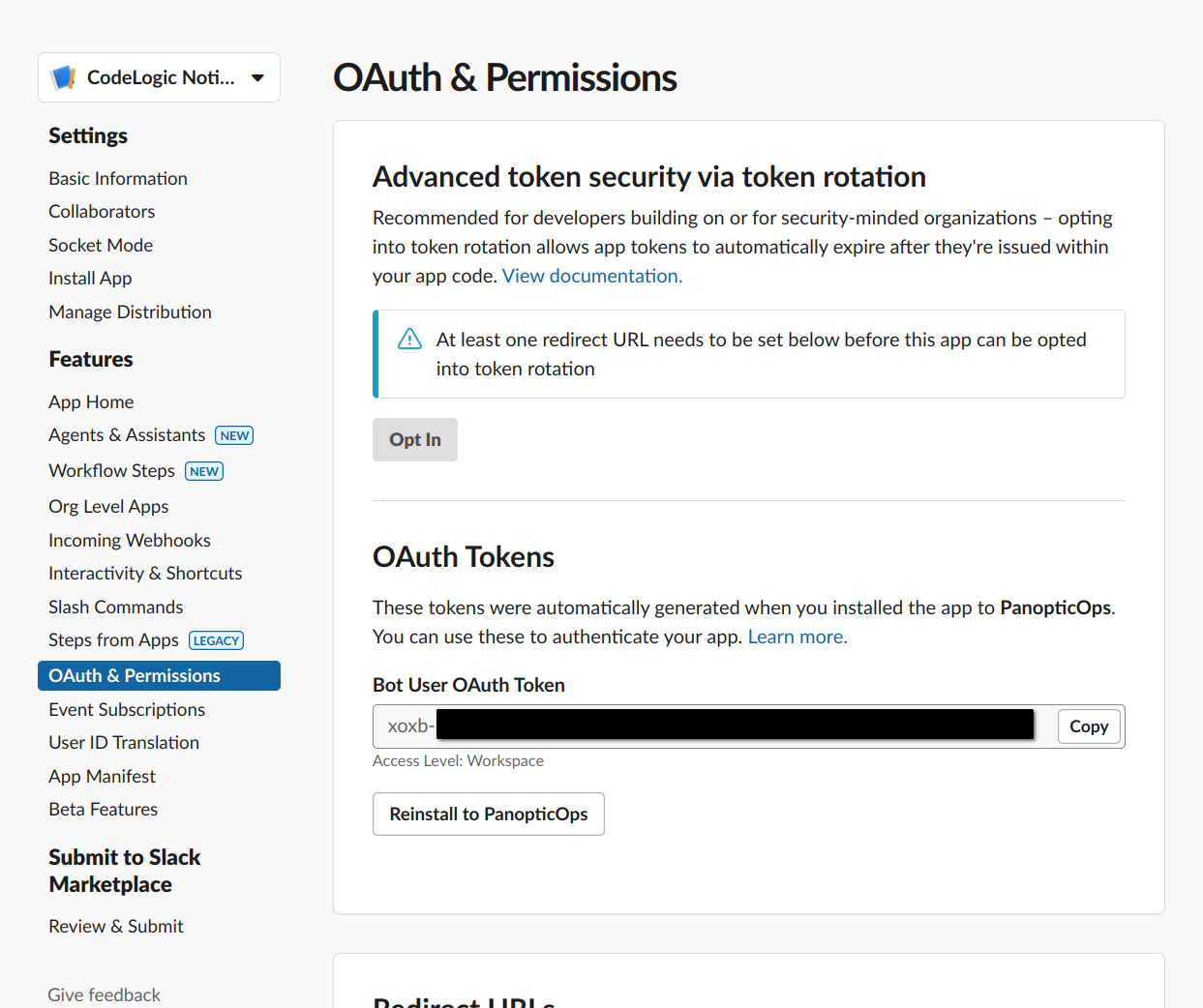
Create a new Notifications Configuration
- Navigate to the Admin page
- Select the "Notifications" tab
- Click "Create New"

Define your new configuration
- Copy and paste your Slack access token (from pre-requisites) beginning
with
xoxb-into the 'Access Token'. - Give your configuration a title.
- Specify a destination ('channel' in the case of Slack).
- Select events for which you want to receive Slack notifications.
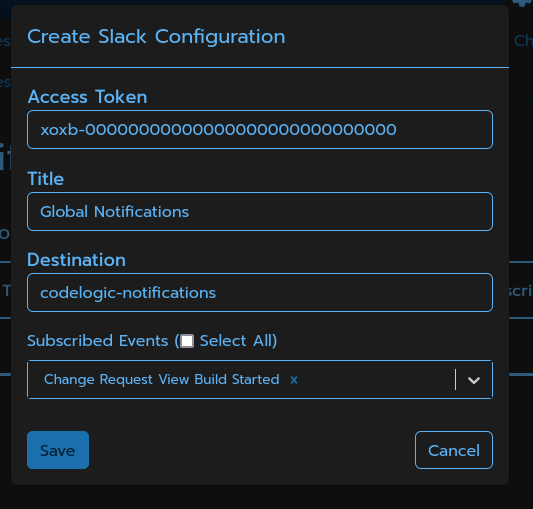
- Save your configuration
Test your configuration
You can test that your new configuration is working correctly by Clicking the "Test" button for your
configuration in the list of configurations.

If the test is successful, you should see a success indicator on the button.