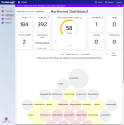Dashboard
The CodeLogic Application Dashboard displays a high-level overview of your application.
The left side of the Application Dashboard displays aspects of your code, the right side displays aspects of your data. The numbers populated in these fields can give you an insight into the size of your application.
Note
The data displayed on the Dashboard is determined by the Workspace you have selected.
Front and center is your Application Impact Score. A high score would indicate a complicated application, which could indicate a higher level of tech debt. The time line below the Application Impact Score keeps a running tally of scores for the past 90 days.
How does CodeLogic determine the Impact Score?
During a scan, CodeLogic collects information about your application to identify complex code and dependencies. We calculate a score based on this information to highlight parts of the code that may require refactoring or other remediation.
What items get an impact score?
Impact Scores are calculated for Methods, Classes and Applications using attributes such as, but not limited to:
- Methods - Code complexity, instruction count and incoming relationships
- Classes - Method counts and Method Impact Scores
- Applications - Method Impact Scores, Class Impact Scores and Class counts
The bubble chart provides a visual representation of the Impact Scores for Classes or Methods. The bigger the bubble, the higher the impact score.