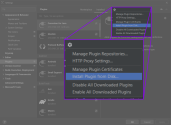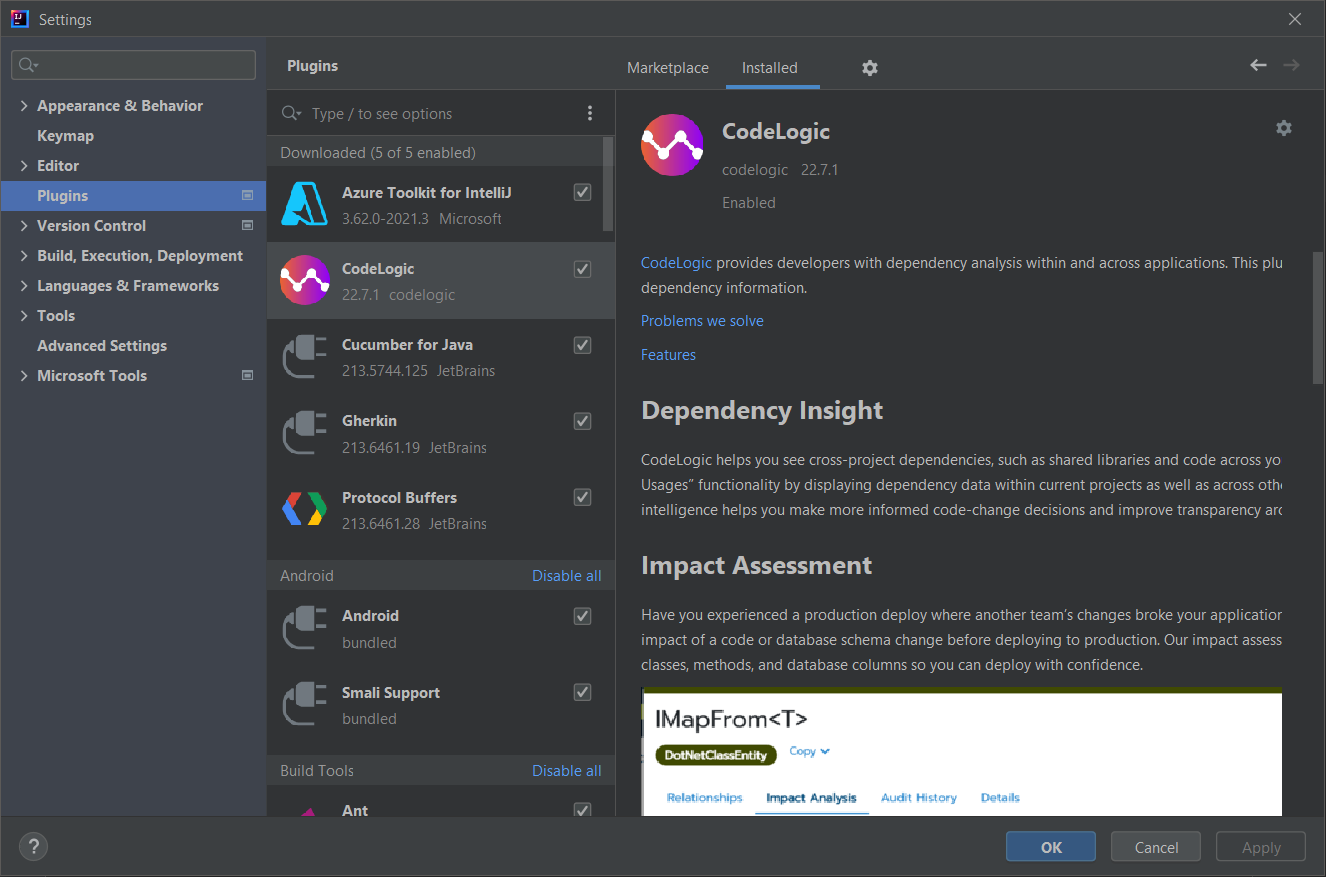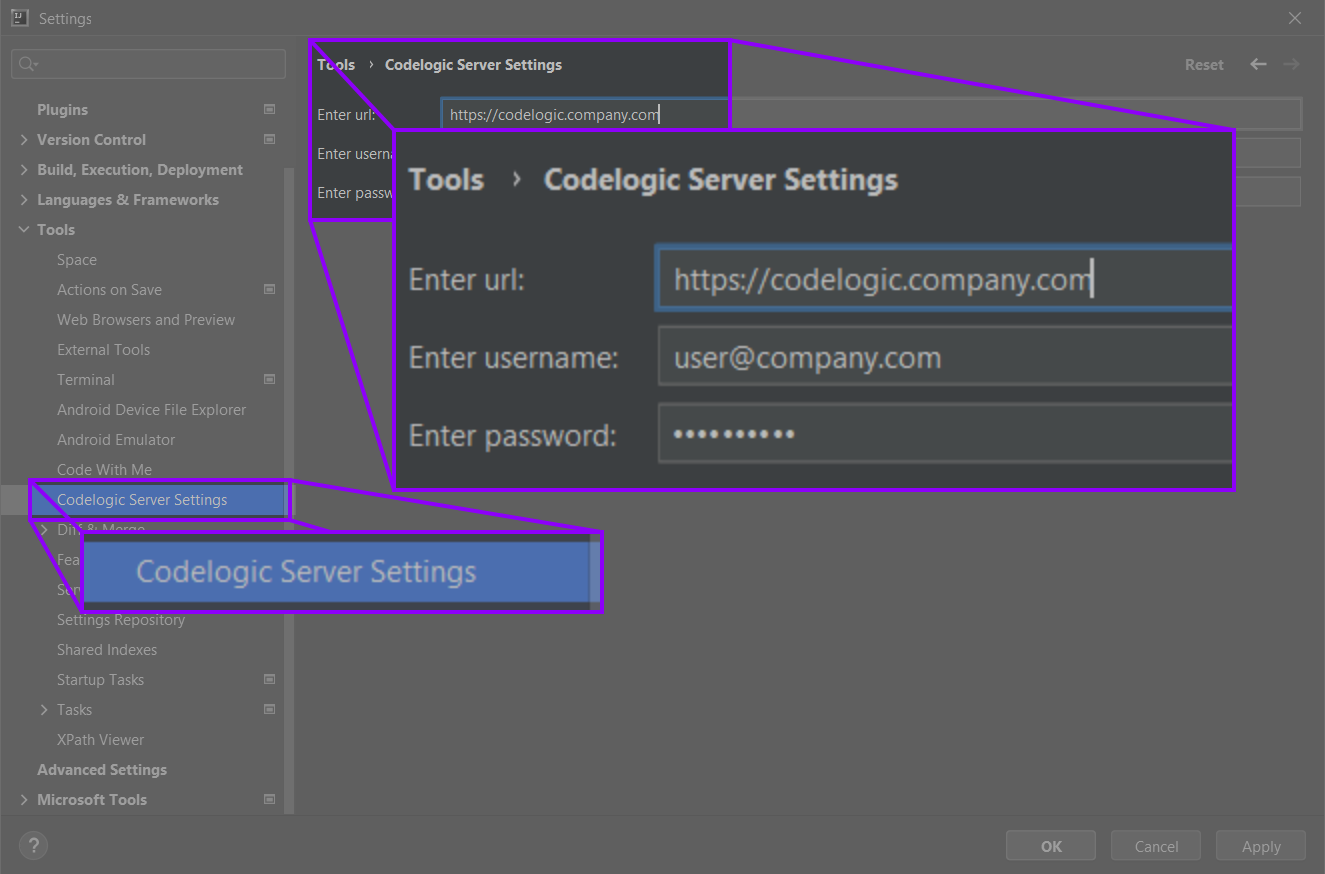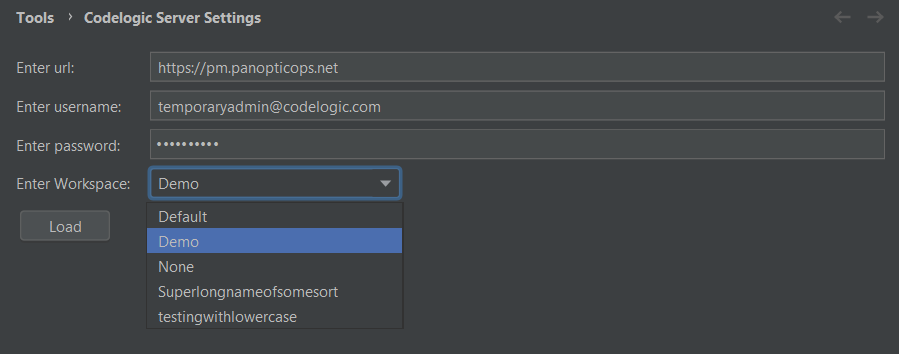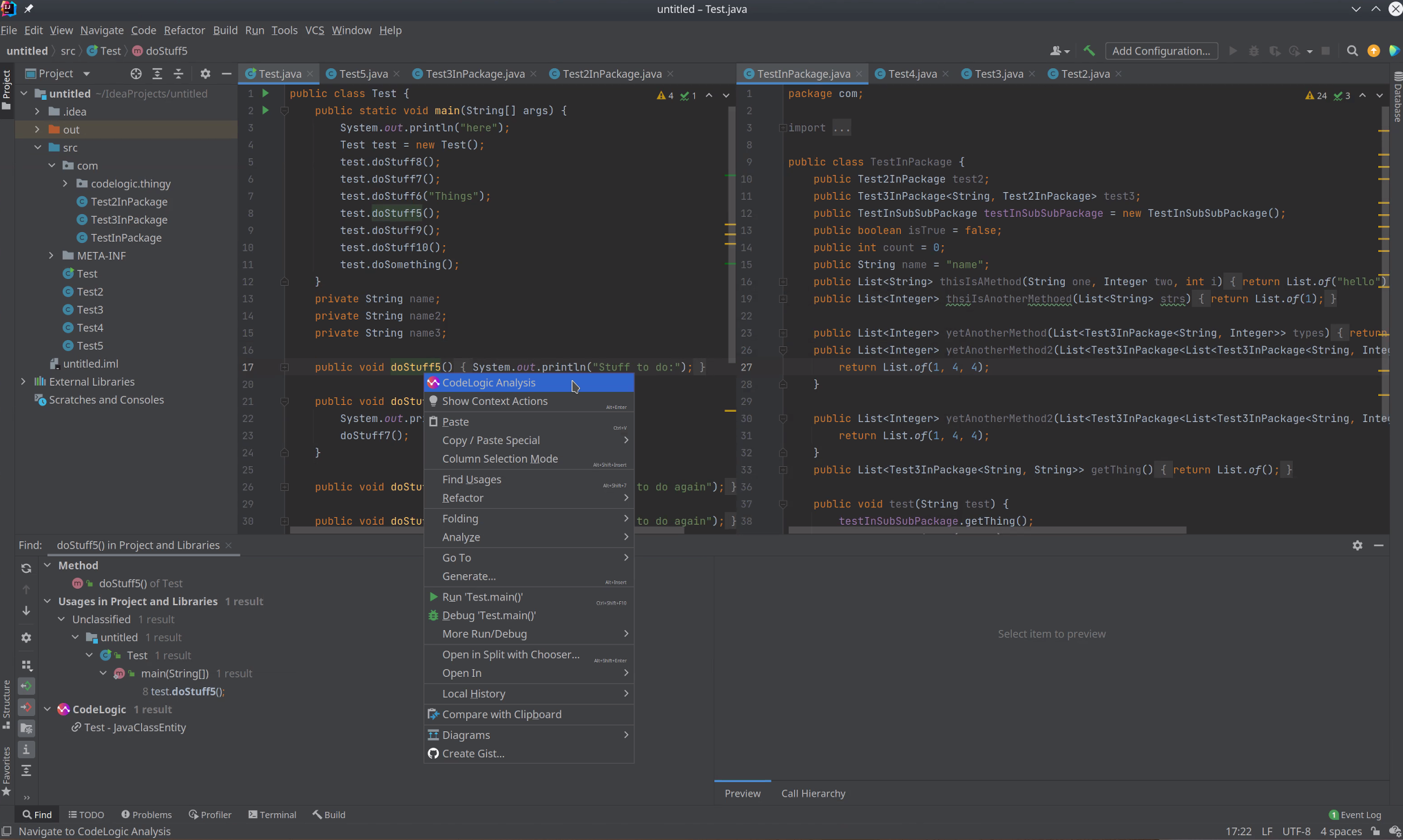CodeLogic IntelliJ IDEA Plugin
CodeLogic plugins and extensions display this dependency information within supported IDE's. With this additional dependency information, developers can make a more informed decision about code changes.
- Download the IntelliJ IDEA Plugin
- Install the Plugin
- Configure the Plugin
- Use the Plugin to Find Item Dependencies
Before You Begin
You must have CodeLogic installed. You also need to have performed a binary scan of your application.
Download the IntelliJ IDEA Plugin
-
Click Store and then find the Plugins | Extensions section.
-
Click Download on Plugin for IntelliJ IDEA to download the plug-in.
- The IntelliJ IDEA Plugin downloads as a .zip file.
Install the Plugin
- Open IntelliJ.
- Click File and select Settings from the drop-down menu.
- The Settings window opens.
- Click Plugins from the menu on the left.
-
Click the gear icon and select Install Plugin from Disk.
- The Choose Plugin File window opens.
- Select the downloaded zip file from above, then click OK.
- Click Apply then OK in the Settings window.
- The Settings window closes and IntelliJ IDEA continues the installation.
- After installation is complete, restart IntelliJ.
Configure the Plugin
- After IntelliJ finishes the installation, click File and select Settings to open the Settings window again.
-
Click Plugins from the menu on the left.
- You will now see CodeLogic listed.
-
Click Tools from the menu on the left and select CodeLogic Server Settings.
-
Enter the URL for your CodeLogic Server and your username and password.
-
Click Load and then select a Workspace from the drop-down menu.
Note
For more information, see Workspaces.
-
Click Apply then OK.
Use the Plugin to Find Item Dependencies
- Right-click on a method, class or field and select Find Usages.
- Expand CodeLogic in the Find window to view dependencies.
-
Double-click a dependency to view more information.
Note
You will be taken to the Item Details page in CodeLogic.
-
Alternatively, right-click on a method, class or field and select CodeLogic Analysis to be taken to the Item Details page in CodeLogic.
Tip
You can add CodeLogic to your Debug Log Settings.
Go to Help>Diagnostics Tools>Debug Log Setting and add: #com.codelogic.intellicape:trace
You can view the output in IntelliJ or you can tail the log directly.
tail -f ~/.cache/JetBrains/IntelliJIdea2021.3/log/idea.log